Just before looking at any particular course tool, note that it is possible to present a welcome message to a course. Click on the Add an introduction text icon ![]() below the Learner View button. A text editor appears…
below the Learner View button. A text editor appears…
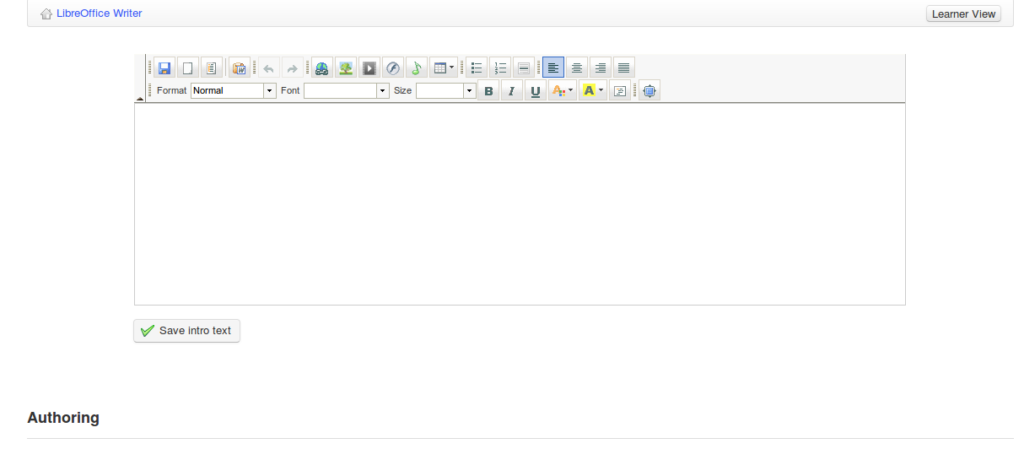 Illustration 26: Course homepage – Introduction text
Illustration 26: Course homepage – Introduction text
This feature, although very simple to use, is also very powerful: it can simply present a few words of introduction, but it also enables you to redesign the entire course homepage simply by hiding all the course tools and writing a large introduction text/page including icons with links to the course tools’ internal pages.
To do this :
- hide all the tools (by clicking the eye, which must be closed and grayed)
- right-click on any tool to which the learners need access
- select Copy link location
- left-click on Add an introduction text
- place an introduction text (use the table tool
 , or an external HTML-editing tool if you wish, to position elements precisely) and a new icon/graphic representing the tool requiring access
, or an external HTML-editing tool if you wish, to position elements precisely) and a new icon/graphic representing the tool requiring access - click an icon to select it then click the link creation tool

- « paste » the link that was saved a few steps before (CTRL-V should work just fine)
- click the save intro text button
You now have an entirely personalized course homepage! The only remaining other visual elements are the header and the footer.
