Visibility and access
The Course access section ![]() allows you to define how open access to your course will be by selecting the Course visibility settings (already described in Control course access on page 20). These settings (public, open, private or closed) are fully defined on the page. On this page you can also:
allows you to define how open access to your course will be by selecting the Course visibility settings (already described in Control course access on page 20). These settings (public, open, private or closed) are fully defined on the page. On this page you can also:
obtain a direct link to send e.g. via email or a web page to invite registration to this course
allow self-subscription and unsubscription
provide a registration password to allow access by unsubscribed users
establish legal terms to be displayed on entry to the course
During the creation of the course, it is recommended you don't allow learners access before it is ready so they don't see an incomplete course.
In order to do this, access has to be restricted by going to the course Settings tool:

Illustration 17: Course administration tools
A series of choices are available to the teacher.
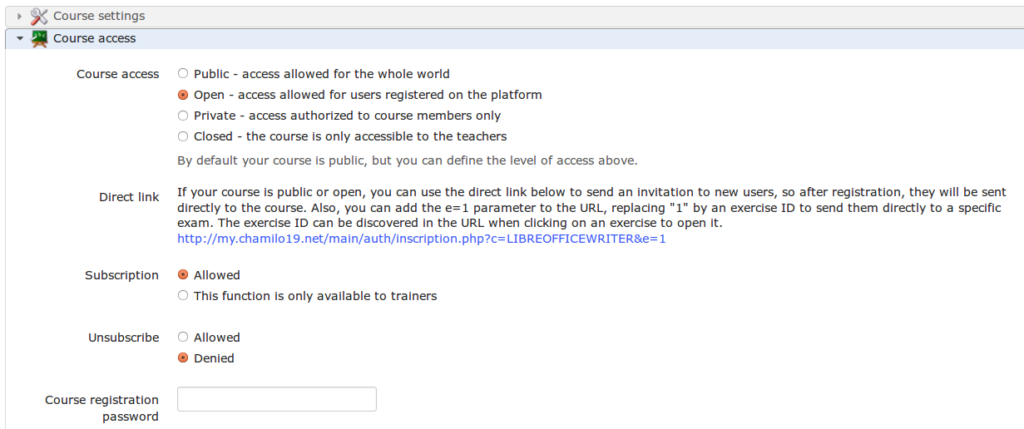 Illustration 18: Course settings – Visibility
Illustration 18: Course settings – Visibility
Public : means it is accessible to any user, registered on this portal or not
Open : means all users registered on the portal can access the course as long as they have previously subscribed to it (they can do this through the courses catalog). This is the default option
Private : means the course is only available to students who have been subscribed to it by a teacher or administrator. Make sure the Subscription option is set to be only available to trainers, though, as otherwise students might be able to subscribe themselves.
Closed : means the course is only available to its teacher or the administrator._Other users cannot access it, even if they have previously been subscribed to it. This last option is recommended _during the building or maintenance periods of the course.
